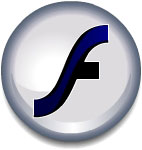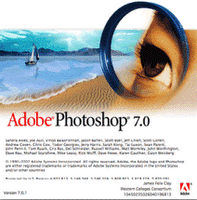 File Menu Shortcuts :
File Menu Shortcuts :Ctrl+N: New Document
Ctrl+O: Open Document
Shift+Ctrl+O: Browse
Alt+Ctrl+O:Open As
Ctrl+W: Close
Ctrl+Shift+W: Close All
Ctrl+S: Save
Ctrl+Shift+S: Save As
Ctrl+Alt+S: Save a Copy
Ctrl+Alt+Shift+S: Save for Web
Ctrl+Shift+P: Page Setup
Ctrl+Shift+M: Jump to Image Ready
Ctrl+Q: Exit
Viewing Shortcuts:
Ctrl+Y: Proof Colors
Ctrl++: Zoom In
Ctrl+-: Zoom Out
Ctrl+Alt++: Zoom In & Resize Window
Ctrl+Alt+-: Zoom Out & Resize Window
Ctrl+Alt+0: Actual Pixels
Ctrl+Shift+H: Show/Hide Target Path
Ctrl+R: Show/Hide Rulers
Ctrl+Shift+;: On/Off Snap
Ctrl+H: Show/Hide Extras
Ctrl+Alt+;: Lock Guides
Ctrl+;: Show Guides
Ctrl+': Show Grid
Tools Shortcuts:
A: Path Component Selection Tool
B: Paintbrush Tool
C: Crop Tool
D: Changes Default Colour Palettes To Black Foreground, White Background
E: Eraser Tool
F: Cycle Screen Modes
G: Gradient Tool
H: Hand Tool
I: Eyedropper Tool
J: Airbrush Tool
K: Slice Tool
L: Lasso Tool
M: Marquee Tool
N: Notes
O: Dodge/Burn/Sponge Tool
P: Pen Tool
Q: Quick Mask
R: Blur/Sharpen/Smudge Tool
S: Clone Stamp
T: Type Tool
U: Shape Tool
V: Move Tool
W: Magic Wand
X: Swap Colours On Colour Pallete
Y: History Brush
Z: Zoom
Tool Layer Shortcuts:
Ctrl+Shift+N: New Layer
Ctrl+J: Layer via Copy
Ctrl+Shift+J: Layer via Cut
Ctrl+G: Group with Previous
Ctrl+Shift+]: Bring to Front
Ctrl+]: Bring Forward
Ctrl+[: Send Backward
Ctrl+Shift+[: Send Back
Ctrl+E: Merge Layers
Ctrl+Shift+E: Merge Visible
Image Manipulation Shortcuts:
Ctrl+L: Adjust Levels
Ctrl+Shift+L: Adjust Auto Levels
Ctrl+Alt+Shift+L: Adjust Auto Contrast
Ctrl+M: Adjust Curves
Ctrl+B: Adjust Color Balance
Ctrl+U: Adjust Hue/Saturation
Ctrl+Shift+U: Desaturate
Ctrl+I: Invert
Ctrl+Alt+X: Extract
Filters Shortcuts:
Ctrl+F: Last Filter
Ctrl+Shift+F: Fade
Ctrl+Alt+X: Extract
Ctrl+Shift+X: Liquify
Ctrl+Shift+Alt+X: Pattern Make
Selection Shortcuts:
Ctrl+A: Select All
Ctrl+D: Deselect
Ctrl+Shift+D: Reselect
Ctrl+Shift+I: Inverse
Ctrl+Alt+D: Feather
Random Shortcuts:
Alt+Backspace: Fill with Forground Color
Shift+Backspace: Fill with Background Color
Alt+]: Ascend through Layers
Alt+[: Descend through Layers
Shift+Alt+]: Select Top Layer
Shift+Alt+[: Select Bottom Layer
Tab: Show/Hide All Palettes
Taken From Tutorial Dash Forum.